Last year I released by my book – BloodLoss – Ten Twisted Tales on Amazon. I used Adobes InDesign CS6 with the Kindle plug-in to render an uploadable mobi file. Things worked great – the world was at peace.
Now that I have some free time, I’m trying to render an ePub to upload to Nook Press. Just in case you didn’t know – Barns and Noble Nook reader uses ePub along with iBooks. Once you get your book successfully converted to ePub – you will open multiple marketing doors.
Those who are familiar with InDesign CS6 – it’s a breeze to create an ePub. You just right click on your book->export to EPUB -> you’re done. To test your file, you can use Adobes Digital Editions or download Nook Reader for the PC and review your book.
Yeah…. If it was only that simple.
The above directions are true. However, what you can view with your local readers (Adobe, Nook) verses what you can upload to Nook Press or iBooks is TWO very different issues.
Here is what I found out:
ePub Validation
Before you do anything – go to: https://code.google.com/p/epubcheck/ and download the ePub validation checker. Otherwise, you will do as I did – upload a file to Nook Press – just for it to fail and say Unknown error. This checker will give you file-line numbers on what needs to be addressed.
For example:
Seems my title is missing.
ePub 2.x
I exported my book to ePub 3.x from InDesign. I figured – the latest and greatest had to be the best. Not true. Nook Press just crapped out every time I uploaded a file. I dropped my file export version down to 2.x and Nook Press was ok with that.
Metadata
I have yet to figure out why InDesign CS6 doesn’t have a more robust way to enter ePub metadata. You will have to edit your ePub content.opf file and add extraneous metadata yourself. From the error listed above – I need to edit the content.opf file and add “title.”
Encryption
For some reason some fonts will be encrypted in your file. A file called encryption.xml will be in your META-INF folder. Nook Press will cause your ePub upload to fail if this file exists. If you delete this file – you should be ok. However, any custom fonts – will be lost. Still trying to figure this one out.
Editing you ePub
You will have to edit your ePub after it’s exported from InDesign. This means you will have to rename your *.ePub to *.zip. Then you can extract the contents (assuming its windows). Make your edits to whatever file needs editing and zip it back up. Once zipped up – rename it back to ePub.
Let’s do this now:
Rename BloodLoss.epub to BloodLoss.zip
Now, I’ll extract the files. In windows, just right click and select Extract All.
The files are now in the BloodLoss directory.
The first file I’m editing is the \OEBPS\content.opf
As you can see – the title and other information is missing.
I made a few extra edits and saved the file.
Now, zip up the files.
Mine was named mimetype.zip – had to rename it to BloodLoss.epub.
Now rerun your epub check.


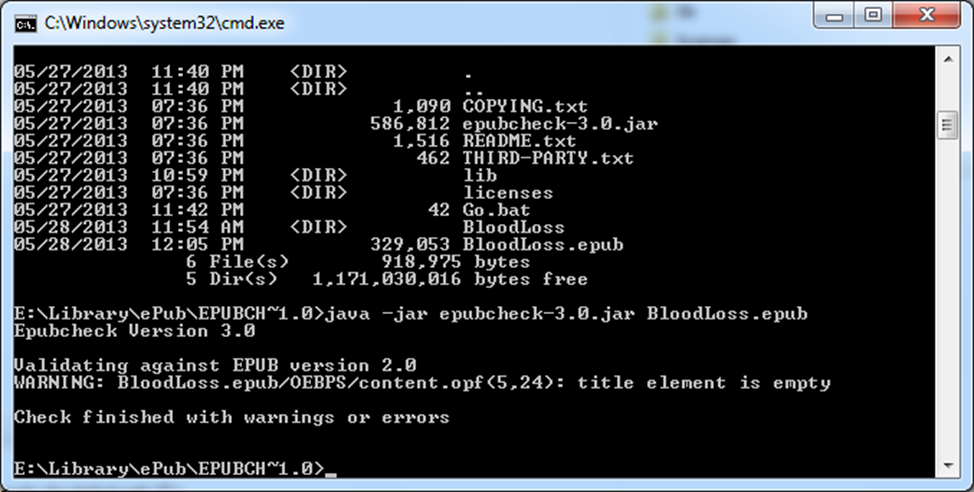
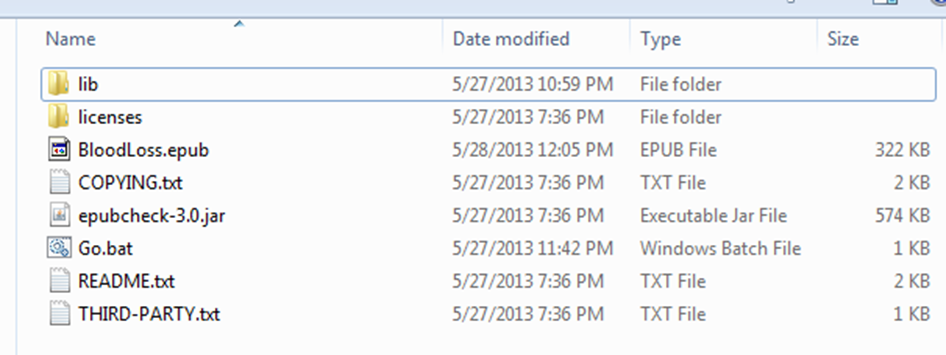
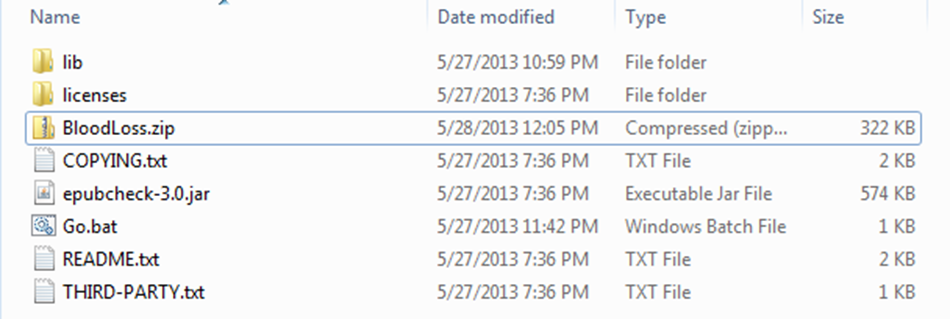
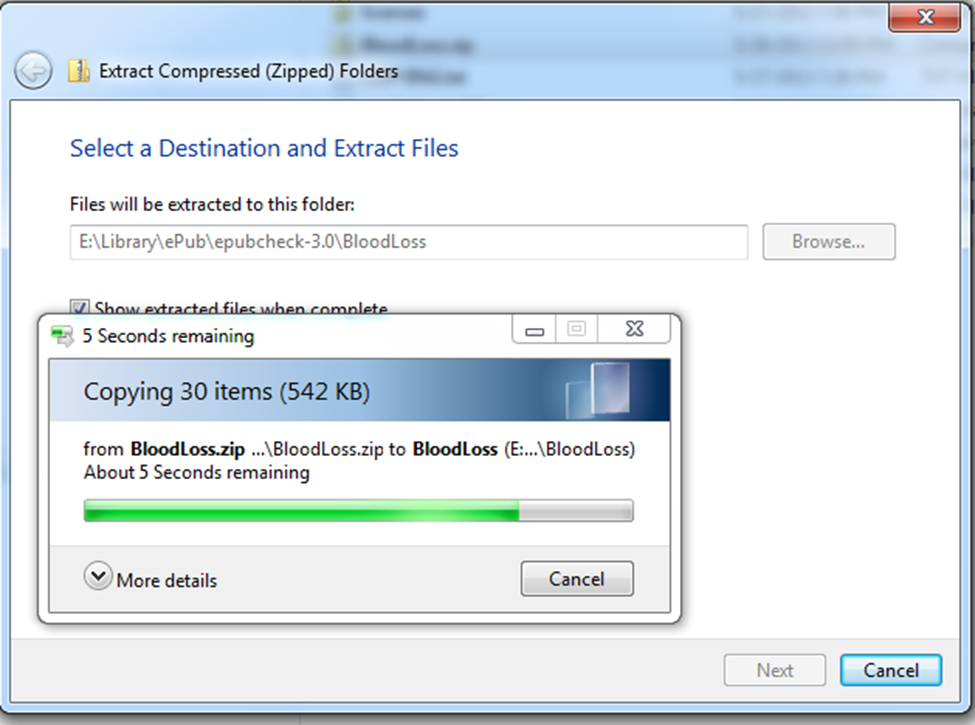
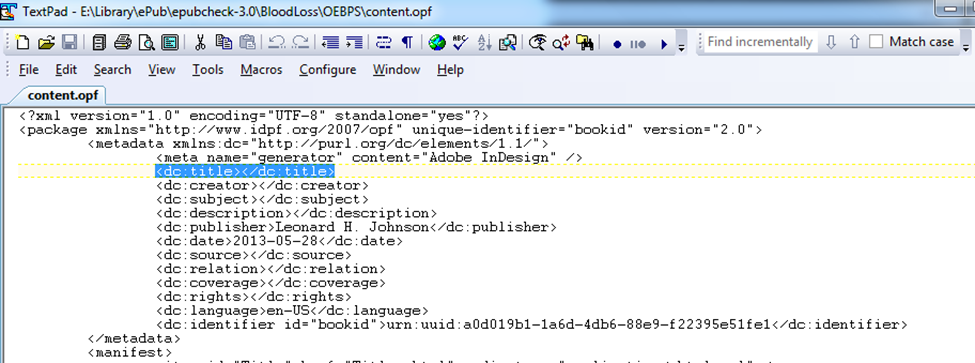
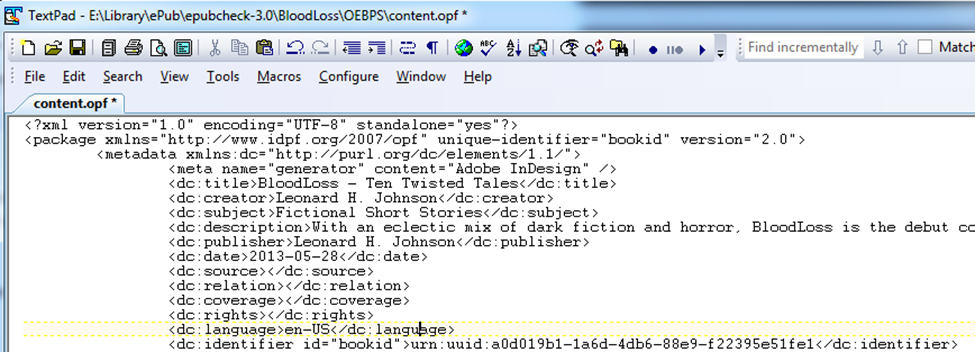
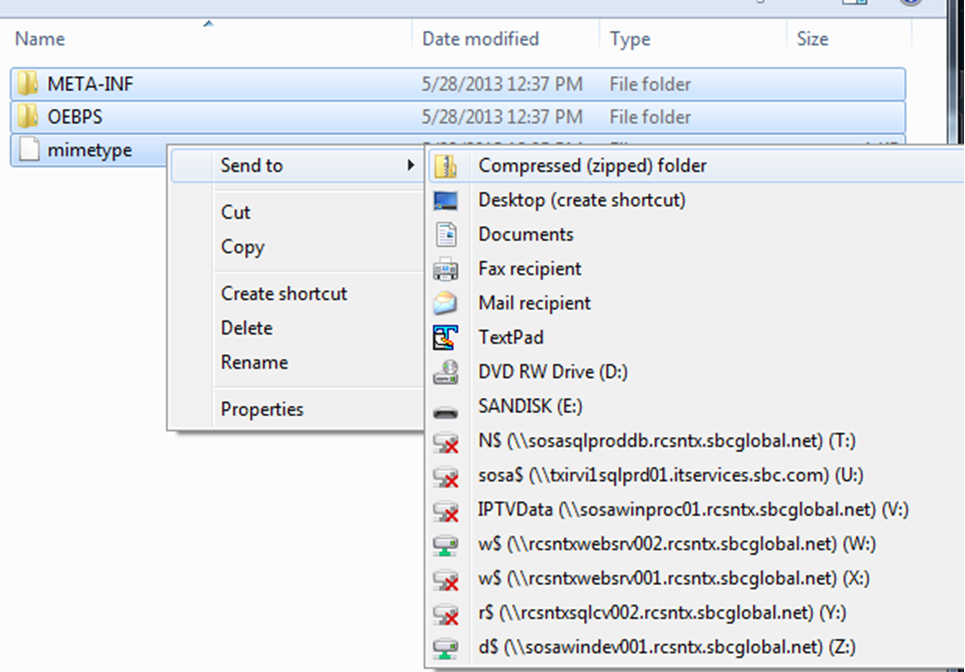
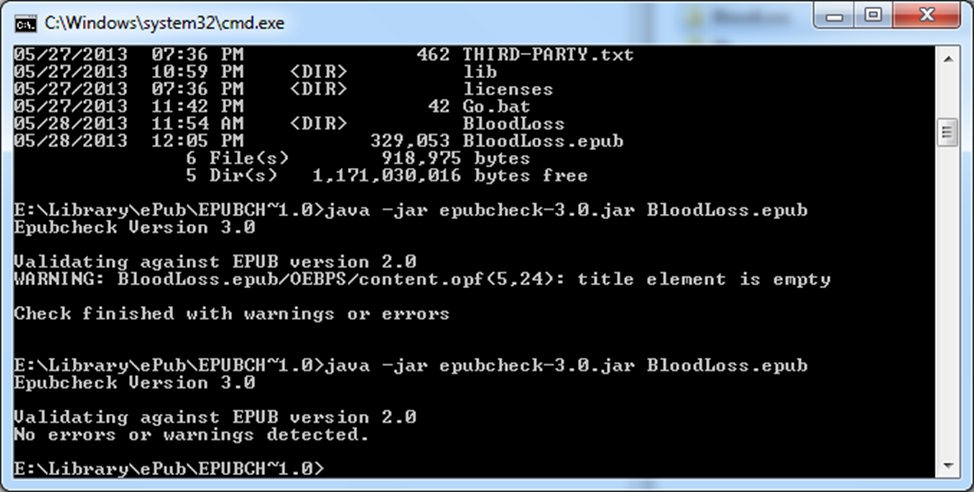
 My name is Leonard H. Johnson. I have held numerous titles over the years, which include, butcher, roofer, auto-mechanic, author, application developer. I love fishing, Xbox, Diablo and my family. I've managed to earn my MS, MBA, & PMP. I have +6 to sarcasm and a level 12 mastery in being a smart ass.
My name is Leonard H. Johnson. I have held numerous titles over the years, which include, butcher, roofer, auto-mechanic, author, application developer. I love fishing, Xbox, Diablo and my family. I've managed to earn my MS, MBA, & PMP. I have +6 to sarcasm and a level 12 mastery in being a smart ass.
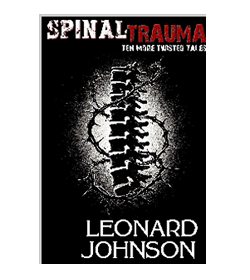
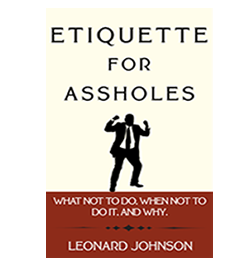
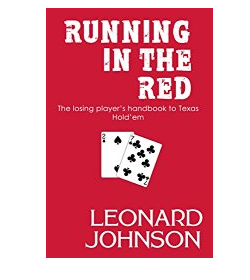
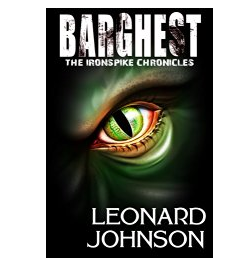
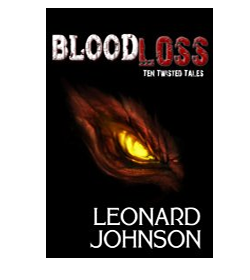
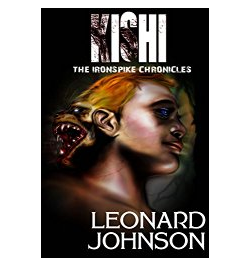
Thank you so much for writing this! I’ve been ripping my hair out trying to figure out what the problem was with an epub I created for a client, and NookPress has not been very helpful. I ran the file through an epub validator (http://validator.idpf.org/), which it passed easily. When I unzipped my epub to remove the encryption file, the encryption file wasn’t there. (“Encrypted epubs cannot be imported into NOOK Press” is the error I keep getting.) Glad to know I’m not the only one.
By the way, there is a way to enter all the metadata in InDesign. If you are converting a single file to epub, go to File > File Info. If you are converting a book to epub, open the book’s style source file, and then go to File > File Info.
Thanks!
I’ve ran into all kind of problems while trying to migrate my book to various formats. I never posted much about them. Wasn’t sure if I was doing things the hard way or note.
Either way – I’ll post more as I go.
I am still getting “Unknown error” when I try to upload my epub file. Glad it worked for you.
The link above is gone. Is there a way to change meta without going there? Also, you lost me on how to zip up file. I selected files and sent to compress zip, but it puts it in a folder. Can not remame.
Janet, I’m just seeing this, so I hope you figured it out. But an .epub file IS a .zip file. So you would just change the extension from .epub to .zip, and then vice versa.
Start with book.epub.
Change extension: book.zip.
Unzip book.zip.
Make edits.
Select all files, zip (compress) it back up, name it book.zip.
Change extension: book.epub.
In the toc.ncx file each TOC entry looked like this:
Chapter 5
If I removed the anchor tag (#toc_marker-6), repackage everything, then upload it, everything works.
In the toc.ncx file each TOC entry looked like this:
‘
‘
‘ Chapter 5
‘
‘
‘
‘
If I removed the anchor tag (#toc_marker-6), repackage everything, then upload it, everything works.
I added the ‘ to each line to ensure the code showed up.
In the toc.ncx file each TOC entry looked like this:
(navPoint id=”navpoint6″ playOrder=”6″)
(navLabel)
(text)Chapter 5(/text)
(/navLabel)
(content src=”Chapter_5.xhtml#toc_marker-6″ /)
(/navPoint)
If I removed the anchor tag (#toc_marker-6), repackage everything, then upload it, everything works.
EDITED all to ) so that the code would show up.